-
Notes on Burp Suite
Burp Suite is a framework written in Java that aims to provide a one-stop-shop for web application penetration testing. In many ways, this goal is achieved as Burp is very much the industry standard tool for hands-on web app security assessments. Burp Suite is also very commonly used when assessing mobile applications, as the same features which make it so attractive for web app testing translate almost perfectly into testing the APIs (Application Programming Interfaces) powering most mobile apps.
At the simplest level, Burp can capture and manipulate all of the traffic between an attacker and a webserver: this is the core of the framework. After capturing requests, we can choose to send them to various other parts of the Burp Suite framework – we will be covering some of these tools in upcoming rooms. This ability to intercept, view, and modify web requests prior to them being sent to the target server (or, in some cases, the responses before they are received by our browser), makes Burp Suite perfect for any kind of manual web app testing.
- Proxy: The most well-known aspect of Burp Suite, the Burp Proxy allows us to intercept and modify requests/responses when interacting with web applications.
- Repeater: The second most well-known Burp feature – Repeater – allows us to capture, modify, then resend the same request numerous times. This feature can be absolutely invaluable, especially when we need to craft a payload through trial and error (e.g. in an SQLi – Structured Query Language Injection) or when testing the functionality of an endpoint for flaws.
- Intruder: Although harshly rate-limited in Burp Community, Intruder allows us to spray an endpoint with requests. This is often used for bruteforce attacks or to fuzz endpoints.
- Decoder: Though less-used than the previously mentioned features, Decoder still provides a valuable service when transforming data – either in terms of decoding captured information, or encoding a payload prior to sending it to the target. Whilst there are other services available to do the same job, doing this directly within Burp Suite can be very efficient.
- Comparer: As the name suggests, Comparer allows us to compare two pieces of data at either word or byte level. Again, this is not something that is unique to Burp Suite, but being able to send (potentially very large) pieces of data directly into a comparison tool with a single keyboard shortcut can speed things up considerably.
- Sequencer: We usually use Sequencer when assessing the randomness of tokens such as session cookie values or other supposedly random generated data. If the algorithm is not generating secure random values, then this could open up some devastating avenues for attack.
portswigger.net portswigger.netburp/releases/community/latest getfoxyproxy.org
Basic Usage:
- Start Burp Suite
- Go to Proxy
- Turn Interceptor On
- Open Browser
- Go to target website
Using The Repeater
- After capturing some traffic, send it to the Repeater with CTRL + R
- Change something in the request and send it and see what happens.
- Look at the result in different views (Pretty, Raw, Hex, or Render)
- The Inspector can help you with your changes to the request
Using Intruder
- After capturing some traffic, send it to the Intruder with CTRL + I
- Edit the Positions you want to change.
- Choose the Attack Type:
- Sniper (most common) use one set of payloads like a username and password.
- Battering Ram- puts the same word in each position like (admin, admin)
- Pitchfork (best to use)- one payload set per position (up to a maximum of 20) and iterates through them all at once.
- Cluster Bomb- uses multiple lists and iterates through all combinations.
- Choose the Payloads (list of values or wordlist)
- Choose the Options for the Payloads
- Add prefixes or suffixes with Payload Processing rules
- Use any of the other advanced options there
Decoder
Can be used to decode the output of items found in Burp.
Comparer
Compares two items to find differences.
Sequencer
Sequencer allows us to measure the entropy (or randomness, in other words) of “tokens” – strings that are used to identify something and should, in theory, be generated in a cryptographically secure manner.
-
Completed the Pentest+ Learning Path
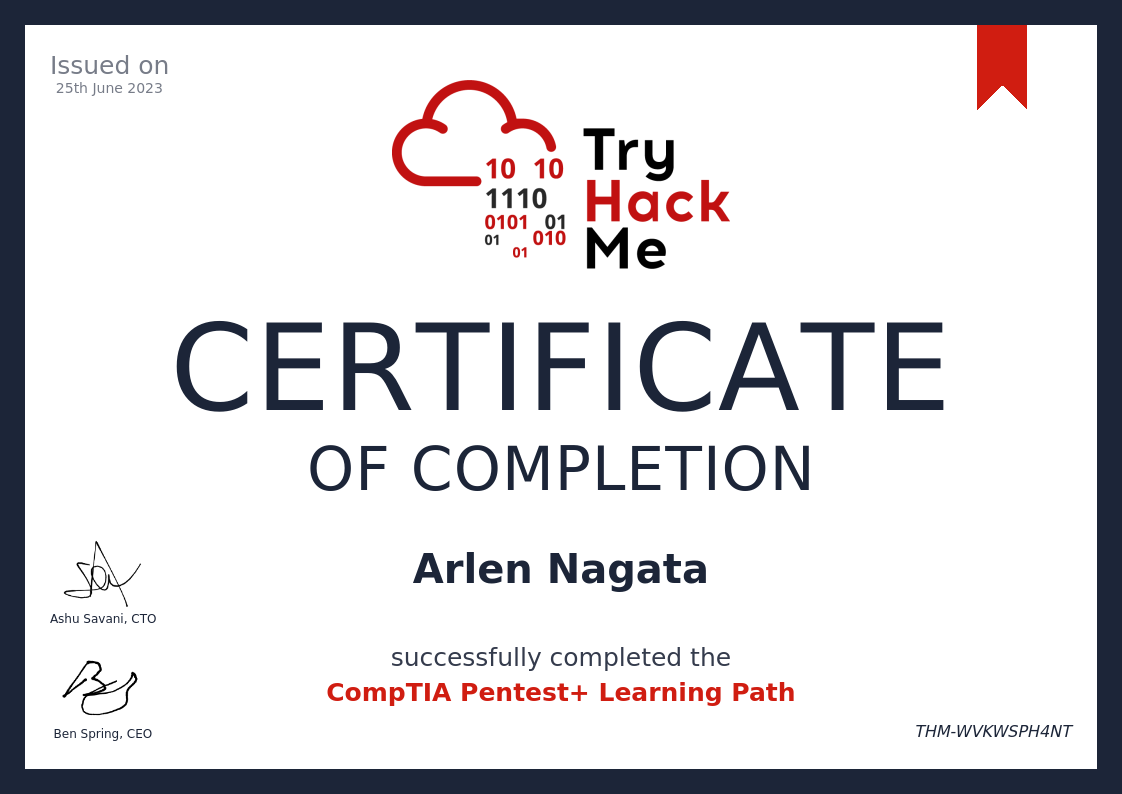
-
Completed the SOC Level 1 Learning Path
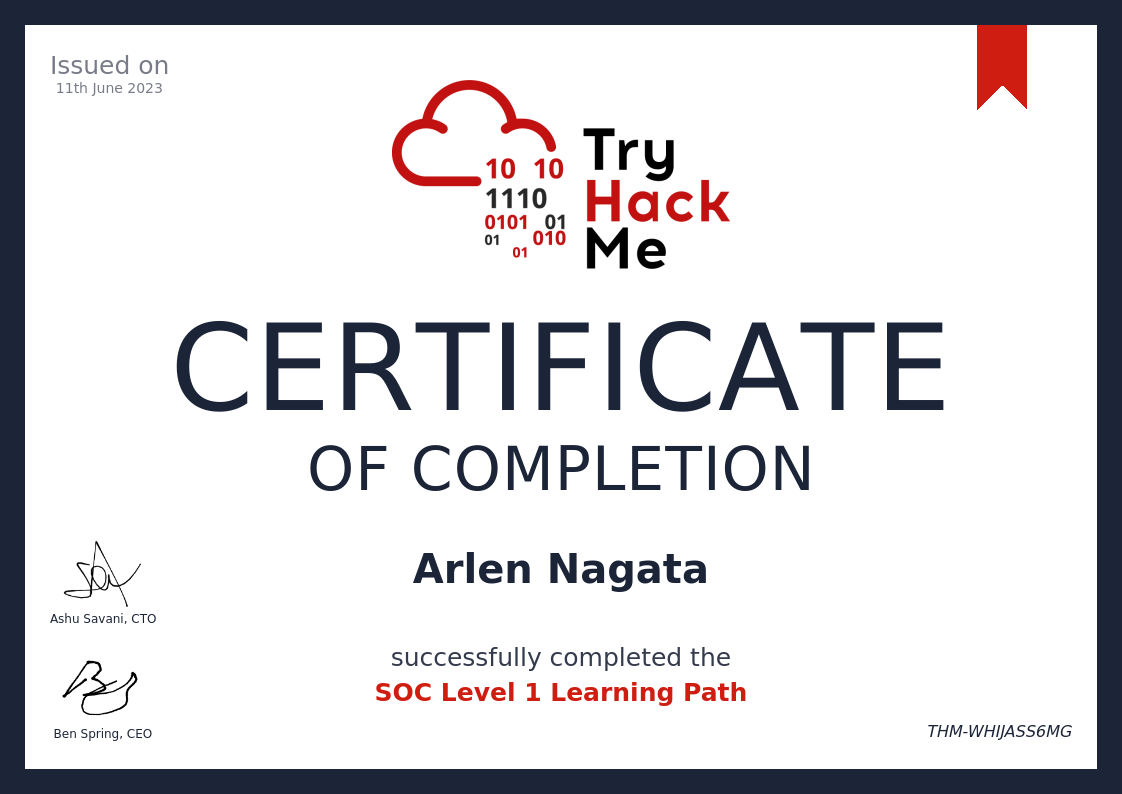
-
My high school CTF team prevails!

-
Ever wondered what your kali linux could do? ethicalhackersacademy.com
-
Need malware? Here are samples. www.malware-traffic-analysis.net
-
Links from SANS new2Cyber event. start.me/p/onlY8m/…
-
API security resources github.com
-
 TryHackMe is super fun!
TryHackMe is super fun!
-
Time to practice using AWS. :) smashingmagazine.com
-
Great read on storage and backup. Need to look into WORM backup solutions. :) thehackernews.com
-
CyberPatriot reflection… When i started 3 years ago we had 5 students. Now we have 4 teams and 3 of them are making the semi-finals this week! #proudCoach
-
OSINT
If you’re looking for information about me, you’ve found it.
// Flag HWP{now_youre_really_digging_my_info}
-
Thanks to SANS, i am now certified!

-
Zeek
What is Zeek
Open Source Software By Vern Paxson to create “Rich logs” with information about network traffic. This is a data-driven sensor to collect data, aggregate the data onto a log collector and gain insight into your network traffic. Scalable to create many workers to collect data and processors. Can also be deployed on low cost off the shelf hardware. Cluster configuration supports high bandwidth networks easily Zeek likes to think of itself as an intelligence framework to analyze network traffic.
Get data from a sensor
The focus of this article is not data collection, but analyst use to use data from packet captures that have been collected. `analyze -s “” -e “” sensor | zeek -r -
Zeek Logs
Zeek writes a variety of logs based on what it detects.
- conn.log Initial IP/Protocol Connections
- pe.log Portable Executable files found
- known_hosts.log New hosts seen in the past hour
- known_services.log New services seen in the past hour
- dpd.log Dynamic protocol detection
- weird.log Anomalous Activity
- loaded_script.log Scripts loaded upon start/restart
- reporter.log Severety of issues with Zeek
- sotfwarel.log Version numbers of vulnerable application layer software
- Protocols (http, dns, ssl, smtp, etc.)
Viewing Logs
In order to view the log files created, you will generally use
catto display the log and then pipe that tozeek-cutto select the values you want displayed.Example Command
cat conn.log | zeek-cut -u ts uid id.orig_h id.orig_p id.resp_h id.resp_p orig_bytes resp_bytescat conn.logStart by using cat to display the contents of the log. Any log file you see will represent some aspect of traffic on your network.zeek-cutPiped to zeek-cut, we can begin to select the fields we want. Each log file has different fields, so having a reference from zeek.org or another source is helpful.-uoption to print the time as a UTC timestamp.tsdisplays the time stamp.uiddisplays the uniquely generated ID for this connection. This ID will be the same across logs during this capture/time period.id.orig_hdisplays the source IP address (originating host IP)id.orig_pdisplays the source port (originating port)id.resp_hdisplays the destination IP address (responding host IP)id.resp_pdisplays the destination port (responding port)orig_bytesdisplays bytes sent from the originating hostresp_bytesdisplays bytes sent from the responding host
zeek-cut Options
-cInclude the first format header block in the output.-CInclude all format header blocks in the output.-mInclude the first format header blocks in the output in minimal view.-MInclude all format header blocks in the output in minimal view.-dConvert time values into human-readable format.-D <fmt>Like -d, but specify format for time (see strftime(3) for syntax).- mrarlen@gmail_com
-F <ofs>Sets a different output field separator character.-hShow help.-nPrint all fields except those specified.-uLike -d, but print timestamps in UTC instead of local time.-U <fmt>Like -D, but print timestamps in UTC instead of local time.
Sample Fields Available from various logs
conn.log
#fields ts uid id.orig_h id.orig_p id.resp_h id.resp_p version cipher curve server_name resumed last_alert next_protocol established ssl_history cert_chain_fps client_cert_chain_fps sni_matches_certfiles.log
#fields ts fuid tx_hosts rx_hosts conn_uids source depth analyzers mime_type filename duration local_orig is_orig seen_bytes total_bytes missing_bytes overflow_bytes timedout parent_fuid md5 sha1 sha256 extracted extracted_cutoff extracted_sizeSSL.log
#fields ts uid id.orig_h id.orig_p id.resp_h id.resp_p version cipher curve server_name resumed last_alert next_protocol established ssl_history cert_chain_fps client_cert_chain_fps sni_matches_certSample Queries
How many packets were sent and received by connection with source port 36499
cat conn.log | zeek-cut orig_pkts resp_pkts id.orig_p | grep 36499What is the server that was connected to in the SSL log?
cat ssl.log | zeek-cut id.org_h id.orig_p id.resp_h id.resp_p server_nameIdentify the file that was transferred from a host of interest.
cat files.log | zeek-cut fuid tx_hosts rx_hosts conn_uidsWhat is the UID of a Portable Executable file that was downloaded? `cat pe.log | zeek-cut -d ts id
What is the web traffic like from a host?
cat http.log | zeek-cut -d ts id.orig_h id.orig_p id.resp_h id.resp_p method host uri | grep <IP-Address>Describe the traffic from a host of interest
cat http.log | zeek-cut id.orig_h id.resp_h method user_agent | grep <IP-Address>What IP addresses and sites did a host of interest connect to?
cat dns.log | zeek-cut -d ts id.orig_h id.resp_h id.resp_p proto query answers| grep <IP-Address>Describe the email exchanges at the time of the incident.
cat smtp.log | zeek-cut -d ts uid id.orig_h id.orig_p id.resp_h id.resp_p helo mailfrom rcptto subject -
SiLK for Network Flow Monitoring
What is SiLK?
- System for Internet Level Knowledge, SiLK is an Open Source software project from Carnegie Mellon.
- Single point to send all NetFlow data
- Can convert large packet data in order to analyze the data.
- Network behavioral analysis once data is converted to numeric.
- Perfect for networks that cannot collect packets.
Commands to Work with a SiLK Repository
**Note, commands are usually chained together.
rwfilter
Allows you to pull data out of the repository and filter it.
rwcut
Allows you to select fields from your filter and display it to or write to a file.
rwstats
generate basic statistics on data
rwcount
aggregate flows into bins
rwuniq
Use any set of fields as a filter to the flows
A Sample Command
`rwfilter –type=all –start-date ‘year-mm-dd:hh:mm:ss’ –end-date ‘year-mm-dd:hh:mm:ss’ –proto=0-255 –pass=stdout | rwcut –fields <0-Xorfieldname> –count=10
--type=all(determines the sensor/file as the source of data)--start-date(Start date and time)--end-date(End date and time)--proto=0-255(Criteria to filter the data by. In this case Protocol. Designating 0-255 is one way to get data from all flows.)--pass=stdout(Options are Pass or Fail. Pass sends the data you filtered to output for the next command to be run. Fail selects the data other than the filter you selected. Example: –proto=53 –fail=stdout would give you all flows that were NOT dns flows.)|(pipe the output to the next tool.)rwcut(This is a great tool to cut the data and show certain fields. Examples below.)--fields(Select the fields to display. Could be a range like –fields=0-10 or seperate items –fields=sip,sport,dip,dport.)--count(The number of items to display.)- Looking for initial SYN and a following ACK.
--flags-initial=S/SA --flags-session=A/A
Real Examples you may use
Find flows related to TCP port 443:
`rwfilter –type=all –start-date ‘year-mm-dd:hh:mm:ss’ –end-date ‘year-mm-dd:hh:mm:ss’ –proto=6 –dport=443 –pass=stdout | rwcut –fields sip,sport, dip,dport,bytes –no-columns
Find flows that are not UDP 53
`rwfilter –type=all –start-date__ –end-date ___ –proto=17 –aport=0-52,54-255 –pass=stdout | rwcut –fields sip,sport, dip,dport,bytes –no-columns
Pass is our network. Fail is things leaving the network.
`rwfilter –type=all –start-date ‘year-mm-dd:hh:mm:ss’ –end-date ‘year-mm-dd:hh:mm:ss’ scidr=10.10.0.0/16 –proto=6 –pass=stdout | rwfilter –dcidr=10.10.0.0/16 –fail=stdout –input-pipe=stdin | rwcut –fields sip,sport, dip,dport,bytes –no-columns
All flows for a given time
`rwfilter –type=all –start-date year-mm-dd:hh:mm:ss –end-date year-mm-dd:hh:mm:ss5 –proto=0-255 –print-stat
TCP Flows
`rwfilter –type=all –start-date year-mm-dd:hh:mm:ss –end-date year-mm-dd:hh:mm:ss5 –proto=6 –print-stat
All Hosts connecting to port 60000
`rwfilter –type=all –start-date year-mm-dd:hh:mm:ss –end-date 2018/10/31 –proto=6 –flags-initial=S/SA –dport 60000 –pass=stdout | rwstats –count 200 –fields sip
Find all flows where SYN is present with or without ECN
`rwfilter –type=all –start-date=year-mm-dd:hh:mm:ss –end-date=year-mm-dd:hh:mm:ss –proto=6 –flags-all=S/SFRPAU –pass=stdout | rwcut –fields sip,sport,dip,dport,packets,flags | head -21
Find all the records for two hosts.
`rwfilter –type=all –start-date=year-mm-dd:hh:mm:ss –end-date=year-mm-dd:hh:mm:ss –any-address=172.28.30.5 –pass=stdout | rwfilter –input-pipe=stdin –any-address=192.225.158.2 –pass=stdout | rwcut –fields sip,sport,dip,dport,packets,flags,protocol
Top Talkers
`rwfilter –type=all –start-date year-mm-dd:hh:mm:ss –end-date year-mm-dd:hh:mm:ss5 –proto=0-255 –pass=stdout | rwstats –fields=sip –count=5
Top Talkers from External Sources
`rwfilter –type=all –scidr=10.10.0.0/16 –start-date year-mm-dd:hh:mm:ss –end-date year-mm-dd:hh:mm:ss5 –proto=0-255 –fail=stdout | rwstats –fields=sip –count=5
Top Talkers from Internal Sources
`rwfilter –type=all –scidr=10.10.0.0/16 –start-date year-mm-dd:hh:mm:ss –end-date year-mm-dd:hh:mm:ss5 –proto=0-255 –pass=stdout | rwstats –fields=sip –count=5
Top Talkers Source to Destination Port
Source IPs to what ports?
`rwfilter –type=all –scidr=10.10.0.0/16 –start-date year-mm-dd:hh:mm:ss –end-date year-mm-dd:hh:mm:ss5 –proto=0-255 –pass=stdout | rwstats –fields=sip,dport –count=5
fields create a single bin of data you’re looking for.Top Talkers Source Bytes
`rwfilter –type=all –scidr=10.10.0.0/16 –start-date year-mm-dd:hh:mm:ss –end-date year-mm-dd:hh:mm:ss5 –proto=0-255 –pass=stdout | rwstats –fields=sip –bytes –count=5
–values = bytes (bytes, flows, packets)Sort Protocols by bytes
`rwfilter –type=all –scidr=10.10.0.0/16 –start-date year-mm-dd:hh:mm:ss –end-date year-mm-dd:hh:mm:ss5 –proto=0-255 –pass=stdout | rwstats –fields=protocol –bytes –count=50
Find All protocols in the data
`rwfilter –type=all –scidr=10.10.0.0/16 –start-date year-mm-dd:hh:mm:ss –end-date year-mm-dd:hh:mm:ss5 –proto=0-255 –pass=stdout | rwuniq – fields=protocol
How many flows are there between dates?
`rwfilter –type=all –start-date year-mm-dd:hh:mm:ss –end-date year-mm-dd:hh:mm:ss –proto=0-255 –print-statistics
How many TCP FLows?
`rwfilter –type=all –start-date year-mm-dd:hh:mm:ss –end-date year-mm-dd:hh:mm:ss –proto=6 –print-statistics
How many IP Protocols
`rwfilter –type=all –start-date year-mm-dd:hh:mm:ss –end-date year-mm-dd:hh:mm:ss –proto=0-255 –pass=stdout | rwuniq –fields proto
What is the Port Number that received the most connection attempts?
`rwfilter –type=all –start-date year-mm-dd:hh:mm:ss –end-date year-mm-dd:hh:mm:ss –proto=6 –flags-initial=S/SA –pass=stdout | rwstats –fields dport –count 10
Which host transferred the most bytes? Top Talker
`rwfilter –type=all –start-date year-mm-dd:hh:mm:ss –end-date year-mm-dd:hh:mm:ss –proto=0-255 –pass=stdout | rwstats –fieds=sip –bytes –count=10
How many different ports?
`rwfilter –type=all –start-date year-mm-dd:hh:mm:ss –end-date year-mm-dd:hh:mm:ss –proto=0-255 –saddress=172.16.60.32 –pass=stdout | rwstats –fieds=dport –bytes –count=20
What is the timestamp of the largest single flow?
`rwfilter –type=all –start-date year-mm-dd:hh:mm:ss –end-date year-mm-dd:hh:mm:ss –proto=0-255 –pass=stdout | rwstats –bytes –fields=stime,sip –count=5
-
tshark
What is tshark?
tshark is the command line version of Wireshark. It’s faster than Wireshark in processing packets, but not as performant as tcpdump.
Notes and Quirks about tshark
- tshark like wireshark will do some processing of packet data. For example, if you look at ICMP error messages, the first 64 bytes of the original packet are included in the packet, so tshark can find that data where tcpdump would not find it with a similar filter.
- tcpdump-n -r icmp-error.pcap’net 10' | wc-l
- tshark-n -r icmp-error.pcap-Y ‘ip.addr== 10.0.0.0/8’ | wc-l
- tshark -c # will look through the # of packets specified. It will NOT give you the first # results based on your query/filter. This is different than tcpdump -c # which will give you # results of the query/filter. z
tshark Options
- -q (quiet display, reduce extra display info)
- -r (read a pcap file)
- -n (no DNS resolution)
- -Y ‘wireshark-filter’ (add a wireshark filter)
- -w (write a pcap file)
- -T fields -e
<fields>(-T determines the type of output. -e which fields to display)- tcp.strem
- eth.src
- eth.dst
- tcp.dstport
- tcp.srcport
- ip.src
- ip.dst
- dns.id
- dns.qry.name
- dns.a
- -z
<statistics>- http
- tree
- http_req
- follow,tcp,ascii,
<#>
Sample Commands
Using tshark with ICMP
Using tshark to get HTTP information
tshark -r <pcap-file> -n -q -z http,treetshark -r-n -q -z http_req,tree Using tshark to find and follow a stream
tshark -n -r <pcap-file> -Y 'tcp.srcport == 5678 and tcp.dstport == 80' -T fields -e tcp.stream | uniqtshark -n -r-q -z follow,tcp,ascii,98 | more Using tshark with DNS
`tshark -n -r
-Y ‘ip.addr == 192.168.11.175 and ip.addr == 192.168.11.26 and udp.port == 53’ -T fields -e eth.src -e eth.dst -e ip.src -e ip.dst -e dns.id -e dns.qry.name -e dns.a Bonus
When you get a base64 encoded payload, you can create a file and use this to decode it. `base64 –decode -i attachment.txt > /tmp/attachment.bin
- tshark like wireshark will do some processing of packet data. For example, if you look at ICMP error messages, the first 64 bytes of the original packet are included in the packet, so tshark can find that data where tcpdump would not find it with a similar filter.
-
Wireshark
Start analysis with Statistics. Capture File properties for a summary of traffic. Protocol Hierarchy for traffic by layers and stats. Conversations provides insight into IPs and Ports. Large file transfers. And small mapping activity can be found here.
Analyze TCP Session can show an entire conversation.
Find a Packet by String and Packet Bytes. Then Follow the Stream for the whole conversation.
Use Profiles to customize your view of Wireshark. If you do common tasks and focus on certain items, create views and switch between them to speed analysis.
-
Use tcpdump to find and isolate packets/sessions/events of interest. Use Wireshark to inspect details.
-
This is the start of something new…